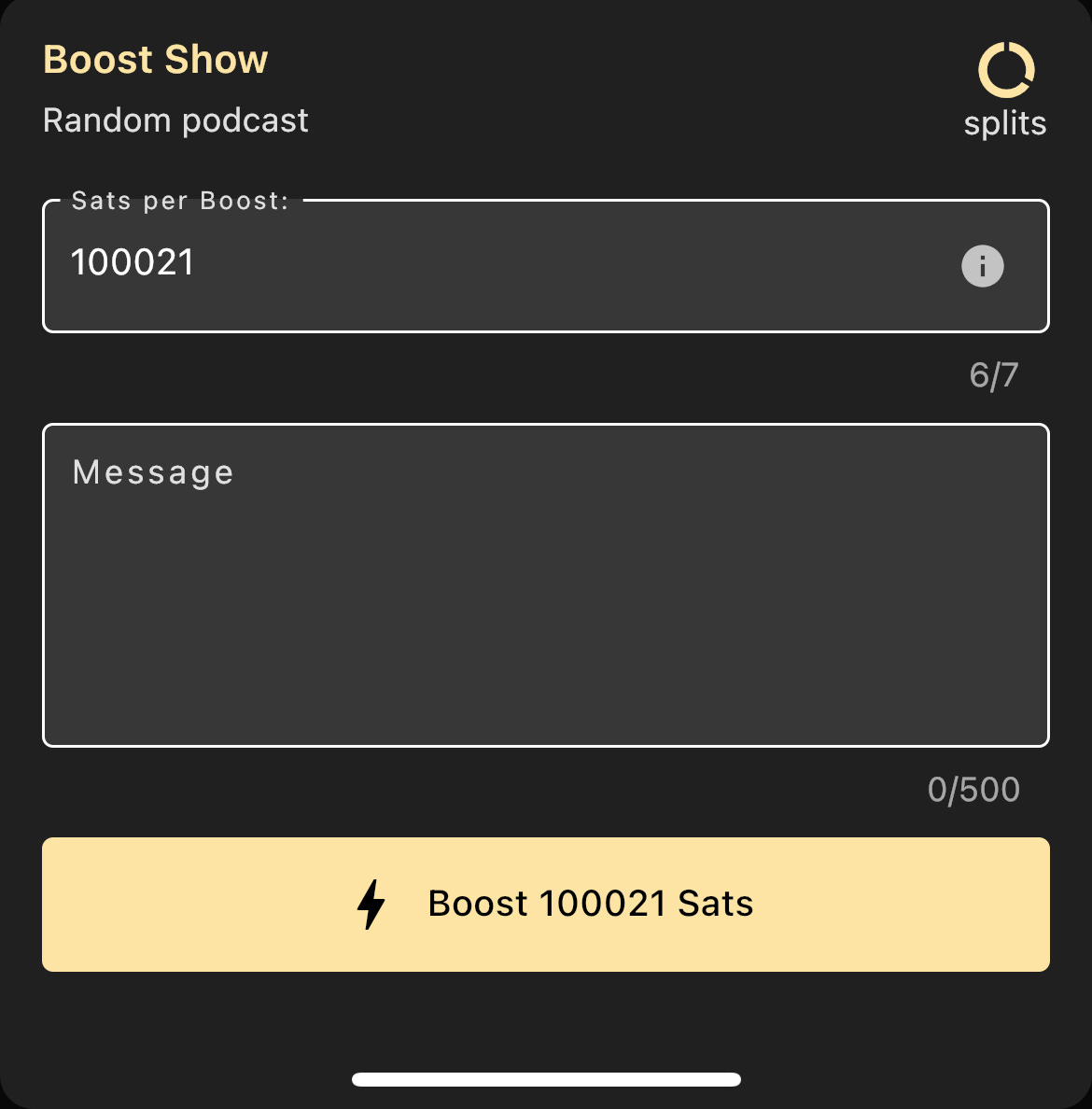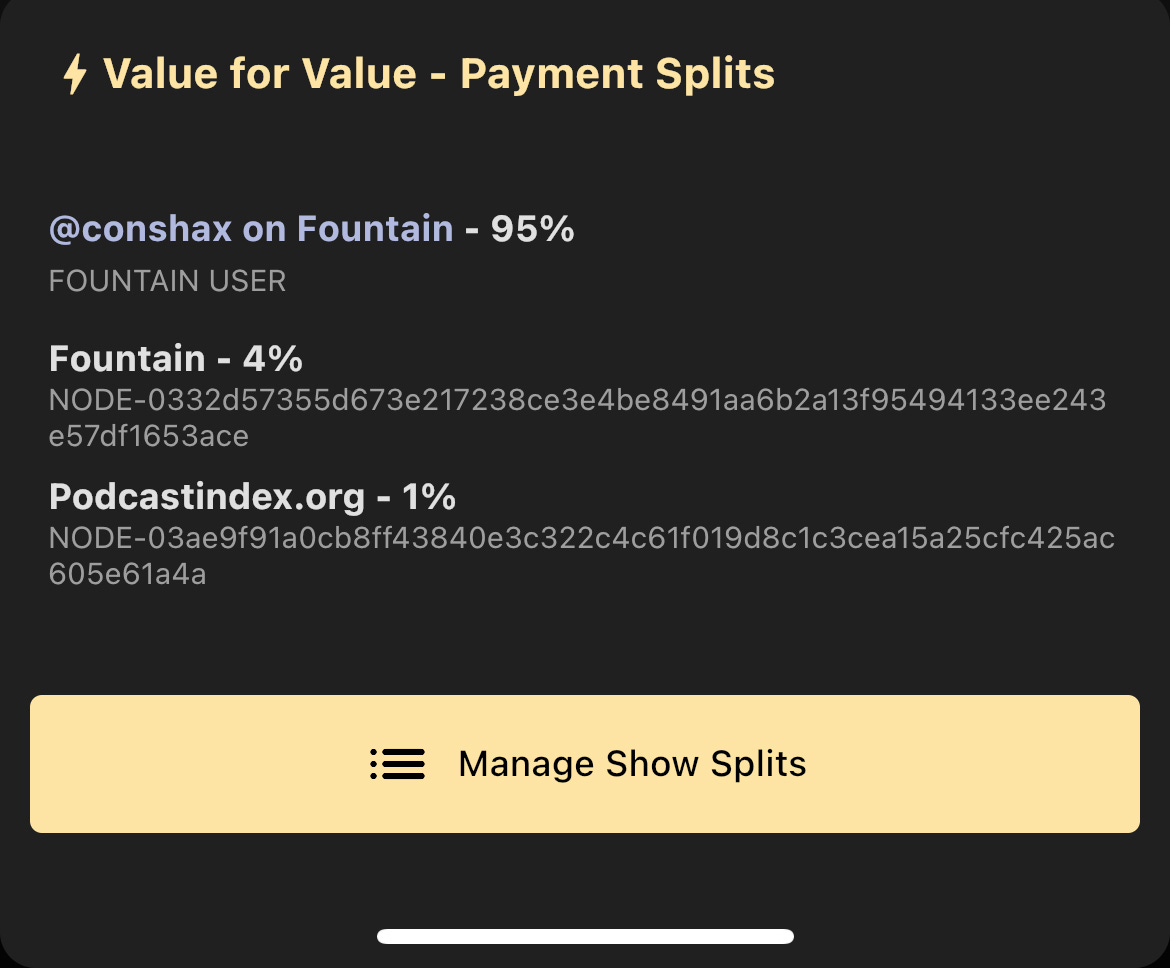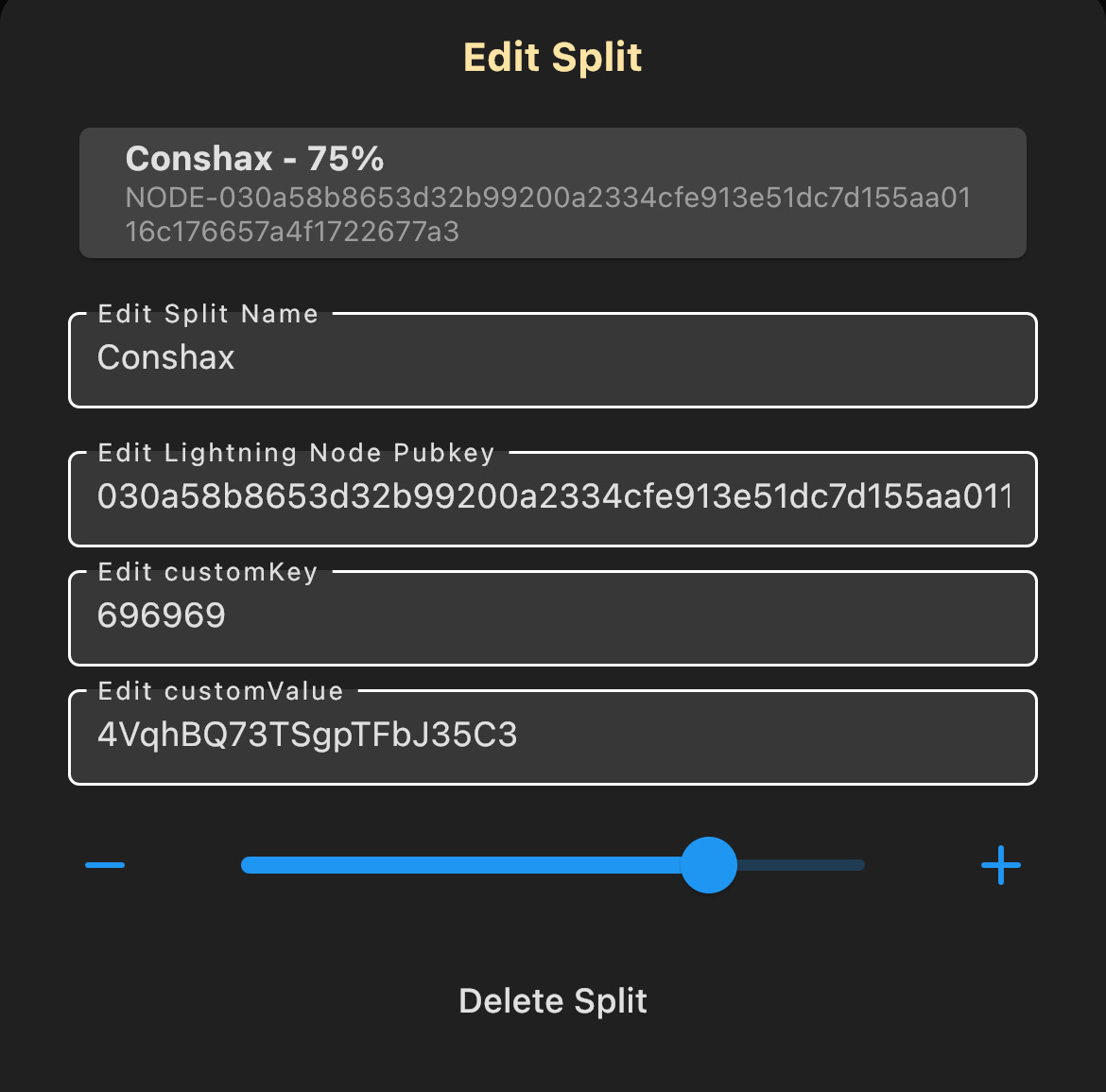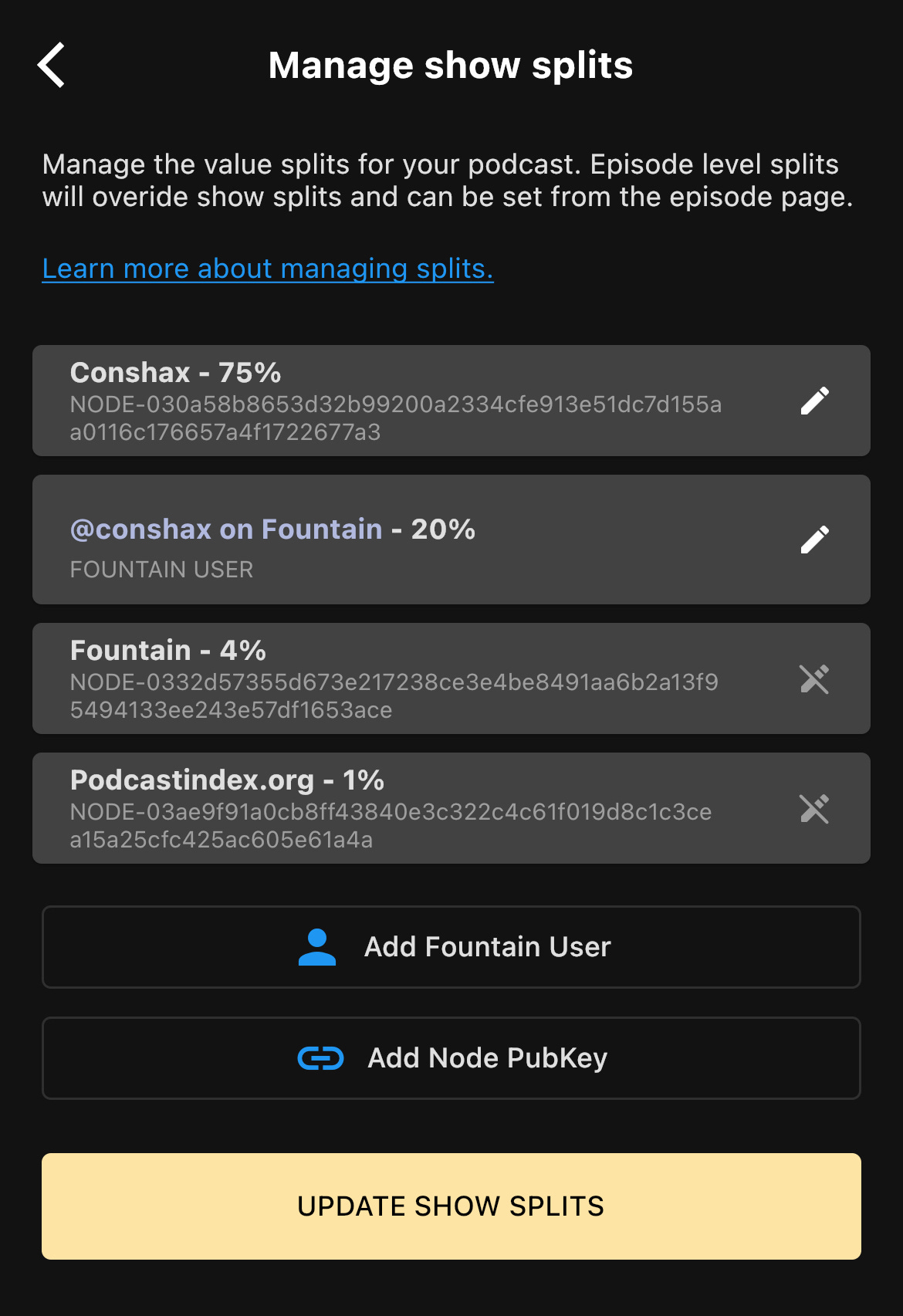Guide: Using Conshax with your Fountain wallet in 5 minutes
Get a better overview of your donations, or use stats & analytics to dive deep into how your community interacts with your content. This guide shows how you can use Conshax with your Fountain wallet.
How it works:
As long as all your Value4Value donations exclusively go to your Fountain wallet, your data is “locked“ in your Fountain account. Fortunately, we can use a central feature of Value4Value to change that: Value splits.
In this guide, you are going to create an Alby wallet and add it to your show, so a split of all donations goes to that wallet. That way, your data is “set free“ and you can use the Conshax Value4Value dashboard.
What you need:
Access to your Fountain account via the Fountain app
Outline:
Create an Alby account
Add your Alby account as a split in your Fountain app
Log into Conshax
Verify that everything is set up correctly
1. Create your Alby account
Note: Skip this step if you already have an Alby wallet.
Go to Alby's website and create a new account. All you need is an email address.
2. Manage your Value4Value splits in Fountain
In this step, you will add the Value4Value information from your Alby wallet to your show. That way, donations are split between your Fountain and your Alby wallet to make the data visible in our dashboard.
2.1 Find the Value4Value information in your Alby wallet
Go to the node page on Alby’s website and scroll all the way down to find the “Podcasting 2.0“ section.
Keep this page open, we will need the information from here in step 2.3 to add the Alby wallet in Fountain.
2.2 Navigate to “Manage show splits“ in Fountain
Finding the subpage to manage splits in Fountain can be a bit confusing, so we are going through that process step by step here:
Open your Fountain app and go to the overview page for your show where the basic information like title and author as well as an episode list is displayed:
Click on the lightning icon above your podcast’s artwork.
A popup like this should open from the bottom of the screen:
Click on the icon above the word “splits“ in the top right corner.
This will open another popup from the bottom of the screen that lists your current value splits:
Now click on the “Manage Show Splits“ button and you should finally be taken to the “Manage show splits“ page:
As you can see in this example, 95% of the received SATS go to a Fountain wallet, 4% go to Fountain and 1% goes to Podcastindex. We want to adjust this setting now so that a split of the donations goes to the Alby wallet instead of the Fountain wallet.
2.3 Configure your value splits
Before you configure the value splits, you need to decide:
How much should go to the Fountain wallet and how much should go to the Alby wallet?
Financially, it does not really matter: Both wallets belong to you, so you keep all the funds anyways. However, in order to get the most accurate stats, it is important that a significant percentage goes to the Alby wallet to make sure that even for the smallest donations, the split to the Alby wallet is actually transferred.
We recommend that you allocate ~75% to your Alby wallet and keep 20% in your Fountain wallet. That way, you get very accurate stats but also have a bit of the stash left to support other podcasters in Fountain yourself. At the very least, you should set a 10% Alby split to get dashboard data that is somewhat accurate.
Now, let’s actually adjust the splits.
Click on the “Add Node PubKey“ button.
This will open another popup where we can define a new split. Fill the split data with the Alby wallet information from step 2.1 and use the slider to adjust the split amount (in this example 75%):
Important: Please pay attention here, it is important that this information is entered correctly.
After adding the split for your Alby wallet, your split configuration should look similar to this:
We now need to decrease the split of the Fountain wallet, so our split percentages add up to a total of 100%. Edit the “@user on Fountain“ split (where user is your Fountain name) and decrease the split amount according to your other splits. In our example, we want to decrease the Fountain split to 20%:
(75% Alby wallet + 20% Fountain wallet + 4% Fountain + 1% Podcastindex = 100%)
Note: The 4% that go to Fountain and the 1% that go to Podcastindex.org are service fees and are enforced through Fountain by default.
Finally, press the “UPDATE SHOW SPLITS“ button to save your split settings.
3. You did it 🎉
Congrats, you are all set up!
If you now go to conshax.app, you can simply press the “Login with Alby“ option to log into our Value4Value dashboard:
4. Verify that everything is set up correctly
After logging into Conshax with your Alby account, go to the “Account“ page. This page displays your Alby Value4Value information and allows you to verify your podcast’s configuration:
Click the “Add podcast“ button and search for your podcast using its title or its host and select your show from the list of results.
After adding your podcast, the dashboard will automatically compare your Value4Value configuration with your Alby account. If everything is set up correctly, the split going to your Alby account will be visibly marked in green:
If the validator tells you that your podcast is not configured correctly, check if you have a typo in one of the fields or if you forgot to save the updated split settings in Fountain.
Troubleshooting
If you need help following this guide or have questions / feedback / etc., leave a comment on this post or contact us directly via Telegram @moritz_conshax.